How-To Find Epic Trip Locations
Whenever we get into a discussion with someone about trip planning and location scouting, they are always surprised and curious about the way we go about it. This article gives detailed instructions on how to use Google Maps to find and organize potential trip locations and what you can start doing today!
Note: This article is specific and limited to the research and saving of the destinations you plan to visit on your trip.
TABLE OF CONTENTS
Overview of Our Process
Google Maps
Scan the Map With Layers
Search for Points of Interest
Create a List
Turn Off Certain Lists
View Only One List at a Time
Drop a Pin on a Known Location
Drop a Pin on an Unknown Location
What You’re Left With
Next Steps
1. INTRO
Our process when it comes to trip planning and research is twofold.
First, regarding the discovery of a new location, you may learn about one by reading an article online from one of your favorite travel magazines, a blog post, or maybe even word of mouth from a friend or family member.
Many of our locations are discovered simply by scanning and searching within Google Maps for points of interest. Regardless, learning about a new location can come in many forms.
Second, and most importantly, is what to do with that new knowledge so that it can be saved and recalled for future reference when it’s time to plan a specific trip.
2. THE TOOL WE USE
Google Maps allows you to view the globe with various layers from traffic and transit to topographic and satellite imagery.
It also allows you to click into a countless number of locations and view pictures, read reviews, learn detailed information, and much more.
We like the visual aspect of Google Maps over other tools such as Gaia (which we do use for off-road route planning), and the ability to view the images taken by others who have visited in the past, especially during the initial research and planning phases of a trip. This all gives you a good sense of what to expect once you arrive at your destination.
3. FIND INTERESTING LOCATIONS
Ever wondered how people find neat and interesting locations or plan trips that don’t include all the popular tourist destinations?
That’s not to say you can’t read a blog post or two to gather some ideas, but there’s more to trip planning than just that.
Doing your own research can add so much to your trip, so here are some ways to find trip destinations on your own.
SCAN THE MAP WITH LAYERS
Like we mentioned above, Google Maps houses a ton of information and most people aren’t using this to their advantage. Scroll around the map and click on the various points of interest to check them out. Here you can see images, reviews, details on hours, fees, and so much more! If you stumble upon something that looks interesting to you, save it for future reference (more on how to do that below).
SEARCH FOR POINTS OF INTEREST
Another useful feature in Google Maps is of course the ability to search for a location. However, you can do so much more with the search feature than you may think.
This feature is great to use when researching and planning for an upcoming trip or in real time if you need ideas of what to see in the areas you may be visiting.
Now that you are familiar with the different ways you can find locations, let’s talk about how to save and organize them.
4. USE LISTS IN GOOGLE MAPS
Before we get into it, you’ll want to download the Google Maps app to your phone or tablet or visit on the web and create an account. It’s important that you create an account instead of visiting as a guest so you can save your future lists and pins over time.
CREATE A LIST
Once you’ve logged into your account, open up the app. On iPhone or similar devices, tap “Saved” at the bottom of the screen. On iPad and others, expand the menu and tap on “Your Places”.
By default, you’ll see a few lists setup already, you can certainly use those if they apply to your travels, but we’re going to create our own to fit our specific needs.
Next, tap the plus icon to create a new list.
This brings up the options for your new lists.
Name them whatever you like, and expect to have a lot.
We have a separate list for just about every point of interest you can think of. Hikes, waterfalls, city things, cool bars/restaurants, etc.
Below is a quick video clip showing how to create and share a list on a mobile device. Yours may look different depending on the device.
Tip: If you’re planning your trips with friends or family, now is a good time to make your list Shared. Creating a Shared List will let you send someone a custom link and allow them to view and edit your lists as well.
To do this, select the three dots on the right hand side of a list and select “Share List”. You can grant the recipient editing rights or read only access by toggling the switch in the popup message. Once you hit “Continue”, you can send the list via SMS, Email, Airdrop or any of the other share options you prefer.
TURN OFF CERTAIN LISTS
Let’s say you're planning a nature focused trip and you want to see all of your pins for waterfalls, hikes, camp spots, etc., but none of your pins for city things like bars and restaurants.
You can hide lists from the options menu of each list.
Bring up the list of You Places
Select the three dots and choosing “Hide on your map” to hide bars and restaurants, etc.
Screenshot taken on an iPad. Expand the menu to access the “Hide your map” option by tapping the three dots on the right.
VIEW ONLY ONE LIST AT A TIME
So, say you’re only interested in viewing your saved waterfalls and nothing else.
Simply tap or click on that list. It will bring up details for all of the pins that list contains. If you swipe down (on mobile) it will show the pins on the map.
Here is a video clip of how to view one list at a time:
5. DROP PINS ON THE MAP
Now that your lists are set up, you’re ready to start pinning locations!
Read an interesting article about a unique or challenging hike? Pin it!
See a beautiful picture of a waterfall? Pin it!
Friend tell you about a great restaurant with a view? Pin it!
DROP A PIN ON A KNOWN LOCATION
Drop a pin on a popular location that is already identified in Google Maps by searching for the location in the search box
Select the location to bring up more details like images, reviews, and information
Tap “Save” in the details of the location and choose an appropriate list
Screenshot taken on an iPad. Once you select a location on the map, the details will show across the bottom as pictured.
DROP A PIN ON AN UNKNOWN LOCATION
Hear about a unique viewpoint off trail or have a camping spot no one else knows about? Then chances are good you won’t be able to search for it in order to drop a pin.
You can do this by manually finding the spot on the map then long pressing the screen (on mobile) which will bring up the same option to save to a list as you saw before.
You can also enter the GPS coordinates and save from that menu as well.
The only difference here is that your pin location will not have a name. In this instance, you will want to scroll down slightly after saving to a list and then add your own details in the “Add a note” section so that you can recall what it is at a later date.
Screenshot taken on an iPad. To get to this menu, tap into any one of your lists by navigating to “Your places”.
6. SUMMARY
That includes most of our pre-trip research and planning steps up until the point where we’re ready to begin planning a specific trip in more detail.
Hopefully, you’ve seen the benefits to our method and will consider dropping pins and saving them to lists for your future travel plans.
WHAT YOU’RE LEFT WITH
All of our pins to date, with the satellite layer on.
Note: We’re planning a driving route with this example, but the same principle can apply to walking directions through a major city as well.
If we zoom into this section of our map you may be able to see that we already have a general route beginning to form for us.
Take a look at this next image with our proposed route shown in red.
Planning our route through this area just became so much easier!
This eliminates the opportunity to become overwhelmed from hours of scanning the internet for possible destinations that you then have to piece together. Conversely, being underwhelmed by looking at an empty map and wondering where to go.
NEXT STEPS
From here it’s just a matter of deciding when you want to set off on your trip and for how long.
Continue the process with us in our blog How-To Plan the Perfect Road Trip Route, where we walk through the creation of exact routes, determining time and mileage between stops, and adding additional detail to a slide deck to reference offline while on the road.
We hope you’ve learned a thing or two and we look forward to seeing you in the next one!
That’s it for now!
Catch ya next time!
Taylor and SethComing Soon:
Hi, we’re Seth and Taylor and we love sharing all things related to outdoor adventure!
We love anything that gets us outside — hiking, biking, backpack, road tripping, and so much more! We love sharing our adventures and hope it helps YOU get out to see more.
Newsletter:
Be the first to know when we release something new and sign up for our Newsletter!





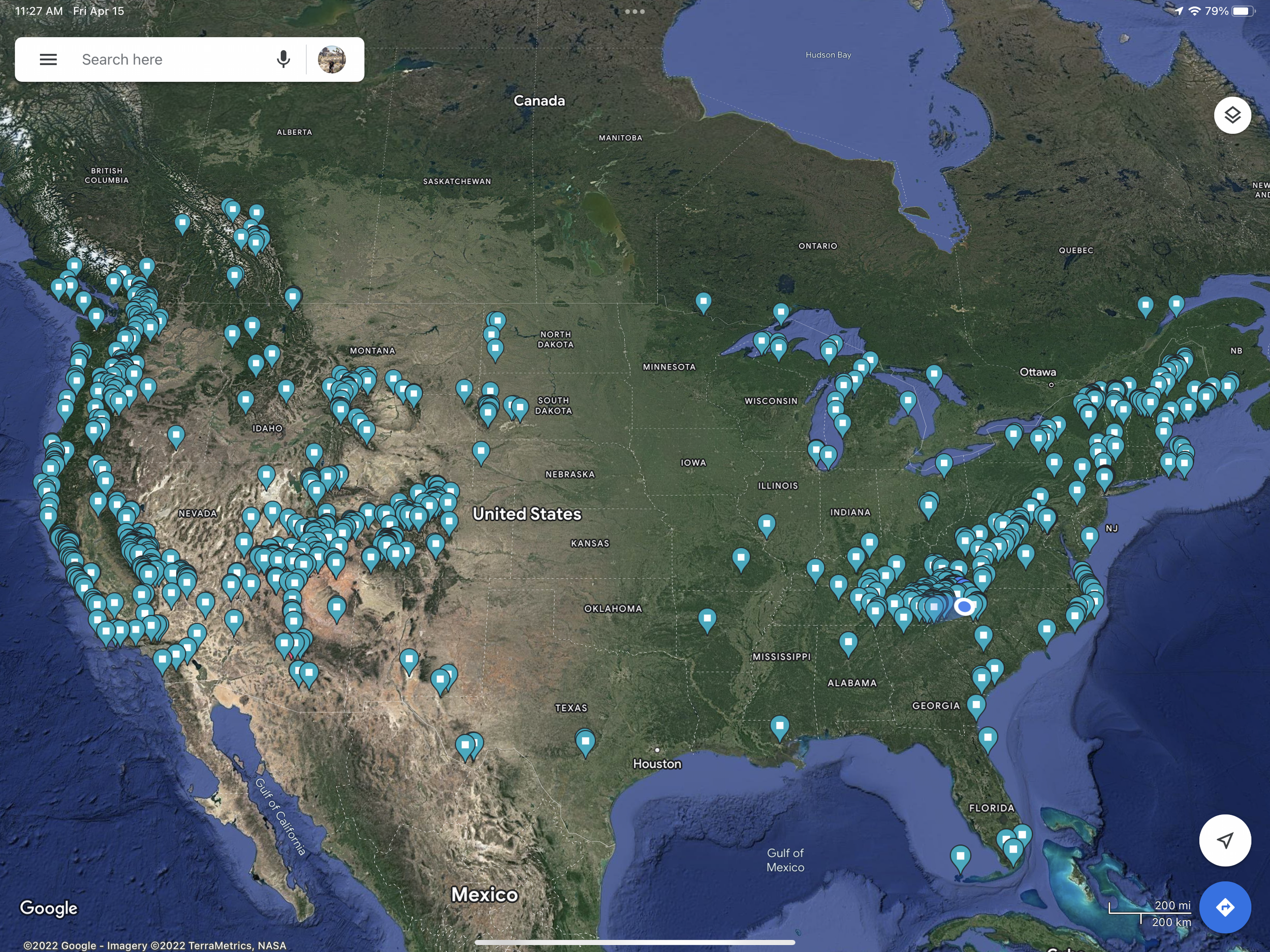







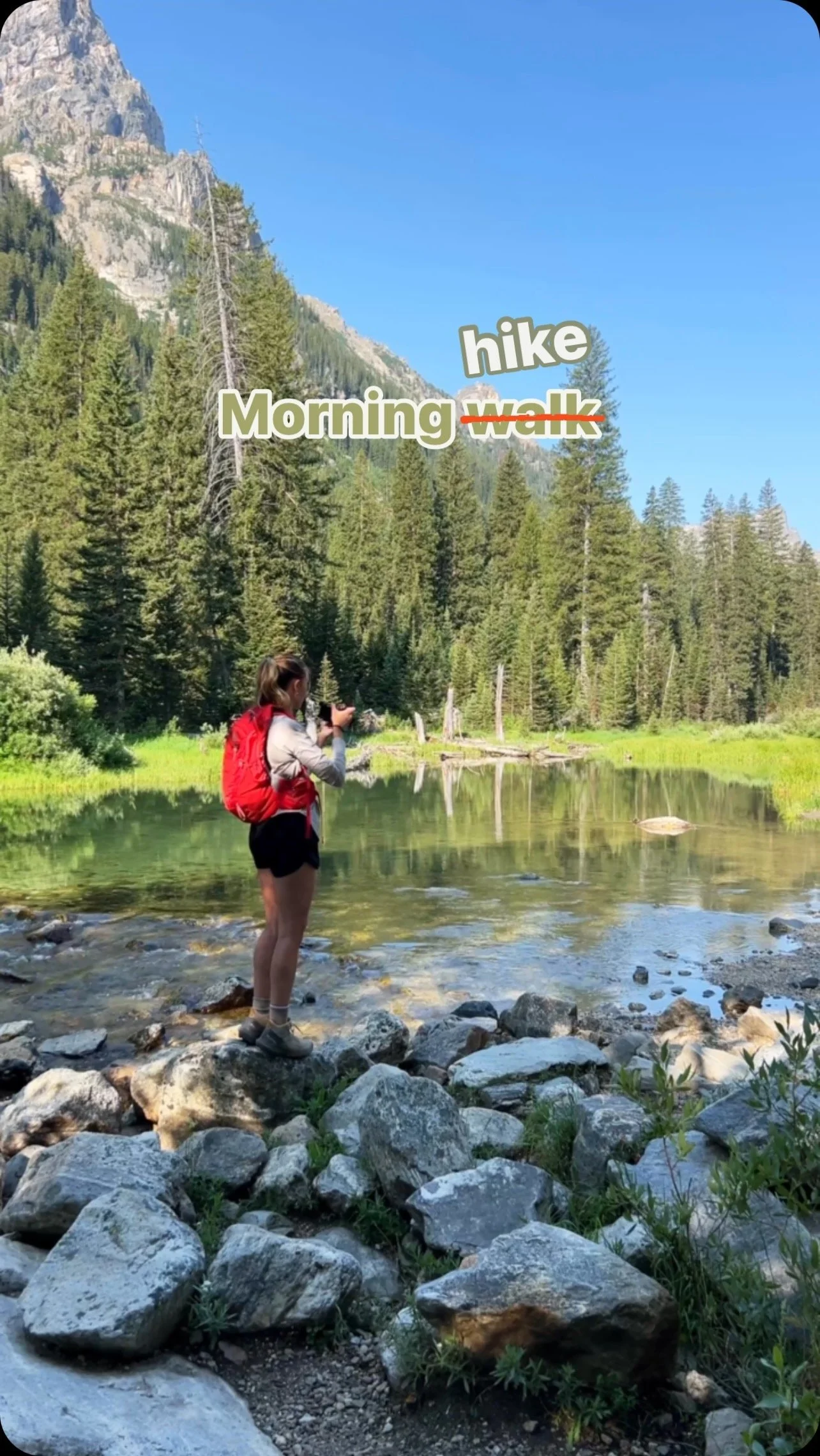




This photo journal invites you to explore the vibrant heart of San Francisco, a city renowned for its iconic landmarks, diverse neighborhoods, and breathtaking vistas. From the majestic Golden Gate Bridge to the charming streets of Chinatown, each image captures the essence of a city that is both timeless and ever-evolving. As you wander through these images, let the unique character and beauty of San Francisco unfold before your eyes, offering a glimpse into the spirit and stories that make this city truly unforgettable.